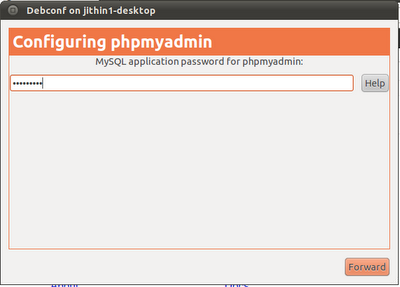Ubuntu is one of the best Operating System coming from the Open Source.It has good performance and protection from viruses like other Linux O/S.
After installing Ubuntu by default the GRUB(GRand Unified Bootloader), which is the loader for Ubuntu will be used when we turn on the system.
A bootloader is a program that run when the system is turned on and its duty is to load the Operating System files to the main memory.
The GRUB by default will list the available options like Ubuntu,memory test etc... and other Operating System installed.The default option selected will be Ubuntu.
Now we will see how to change the default boot Operating System to other O/S.
1.First boot Ubuntu.We have to login as root in order to make changes in the boot priority in Ubuntu.
2.Now from the top panel select places>Search For Files
A new window will open up in that for the field Name contains type grub.cfg and click find.
3.From the list of select results double click on the one with folder /boot/grub.
If there is any problem on opening it then right click and open with Text-Editor.
[I would recommend first time users to go to folder FileSystem/boot/grub/grub.cfg and create a copy of the file grub.cfg. ]
Now a text editor will open up and the file will contain many lines of text.
First we have to locate the line 13 which has 'set default="1" '.
This means that the GRUB will by default boot the first option shown on the GRUB boot menu(ie UBUNTU).Now usually the Operating System which we want to make as default will be coming 4th in the GRUB boot list.
So change the default to 4 ie 'set default="4" '.
[To edit this file we need to log in to the root account]
4.Now Save the File.Now restart and next time the default option on Boot menu will be Windows.
Now in addition if we have to change the time which the GRUB Loader waits before automatically boots up the default option then on the grub.cfg file press ctrl+f and type 'timeout' we will get 2 result timeout=-1 and timeout=10.
Now save file and Restart.
After installing Ubuntu by default the GRUB(GRand Unified Bootloader), which is the loader for Ubuntu will be used when we turn on the system.
A bootloader is a program that run when the system is turned on and its duty is to load the Operating System files to the main memory.
The GRUB by default will list the available options like Ubuntu,memory test etc... and other Operating System installed.The default option selected will be Ubuntu.
Now we will see how to change the default boot Operating System to other O/S.
1.First boot Ubuntu.We have to login as root in order to make changes in the boot priority in Ubuntu.
2.Now from the top panel select places>Search For Files
A new window will open up in that for the field Name contains type grub.cfg and click find.
3.From the list of select results double click on the one with folder /boot/grub.
If there is any problem on opening it then right click and open with Text-Editor.
[I would recommend first time users to go to folder FileSystem/boot/grub/grub.cfg and create a copy of the file grub.cfg. ]
Now a text editor will open up and the file will contain many lines of text.
First we have to locate the line 13 which has 'set default="1" '.
This means that the GRUB will by default boot the first option shown on the GRUB boot menu(ie UBUNTU).Now usually the Operating System which we want to make as default will be coming 4th in the GRUB boot list.
So change the default to 4 ie 'set default="4" '.
[To edit this file we need to log in to the root account]
4.Now Save the File.Now restart and next time the default option on Boot menu will be Windows.
Now in addition if we have to change the time which the GRUB Loader waits before automatically boots up the default option then on the grub.cfg file press ctrl+f and type 'timeout' we will get 2 result timeout=-1 and timeout=10.
Don't edit the timeout=-1.
Edit the other one and set its value as no of seconds we want the loader to wait before automatically booting up default Operating System.Now save file and Restart.